Overview
Workers cannot view or retrieve jobs that are assigned to them from the web portal.
Prerequisites
You need to have an account with the Super User role, Operations role, or a custom role with the rights to view Jobs and workers.
Diagnosis
This issue may be caused by the following reasons:
- The job is unassigned or assigned to the wrong worker.
- The worker is logged in to the wrong user account in the mobile app.
- The worker's mobile device is not communicating with the server and cannot retrieve jobs.
To identify the reason for this issue in your case, follow the steps below:
- Ask the worker which phone number they are using (if you do not have this information).
- From the web portal, navigate to Administration > Users.
- Select all available groups in the Group Filter.
- Search for the number (by pressing Ctrl+F) that is used by the worker to check if it is assigned to several users.
In this example, there are three workers who used the corresponding number.
- Open the Workers tab and check the status of each worker found in the previous step.
- If the correct user account is active, proceed to the next step to check if the job is assigned to the correct account.
- If a wrong user account is active (Logged in, On Duty, or On Job), the affected worker must be logged in to the wrong account.
- If all of the corresponding workers (using the same phone number) are inactive (Logged out or Update past due), it means that the device of the affected worker is not communicating with the server.
- Open the Jobs tab and locate the corresponding job. Check if it is assigned to the correct worker:
- It might be unassigned (the Worker field is empty) or assigned to the wrong worker.
- If it is assigned to the correct worker and the worker is active, the worker must have had a temporary connectivity issue.
Solution
Follow the solution below according to the identified root cause:
- The job is unassigned or assigned to the wrong worker - assign the job to the correct worker.
- The worker is logged in to the wrong account in the mobile app - deactivate the worker's mobile number, provide the PIN for the correct account to the worker, and ask them to activate the mobile app again.
- The worker's mobile device is not communicating with the server and cannot retrieve jobs - ask the worker to follow the steps described in the article Device Is Not Syncing with the Server to resolve the connectivity issue.
If the worker is logged in and the job is assigned to their account, ask them to sync the mobile app with the server and follow the best practices as described in the same article.
Testing
Open the Jobs tab and check the status of the affected job - it should be displayed with the Retrieved status.
Alternatively, you can ask the worker to check and confirm that the job is available to them in the mobile app.

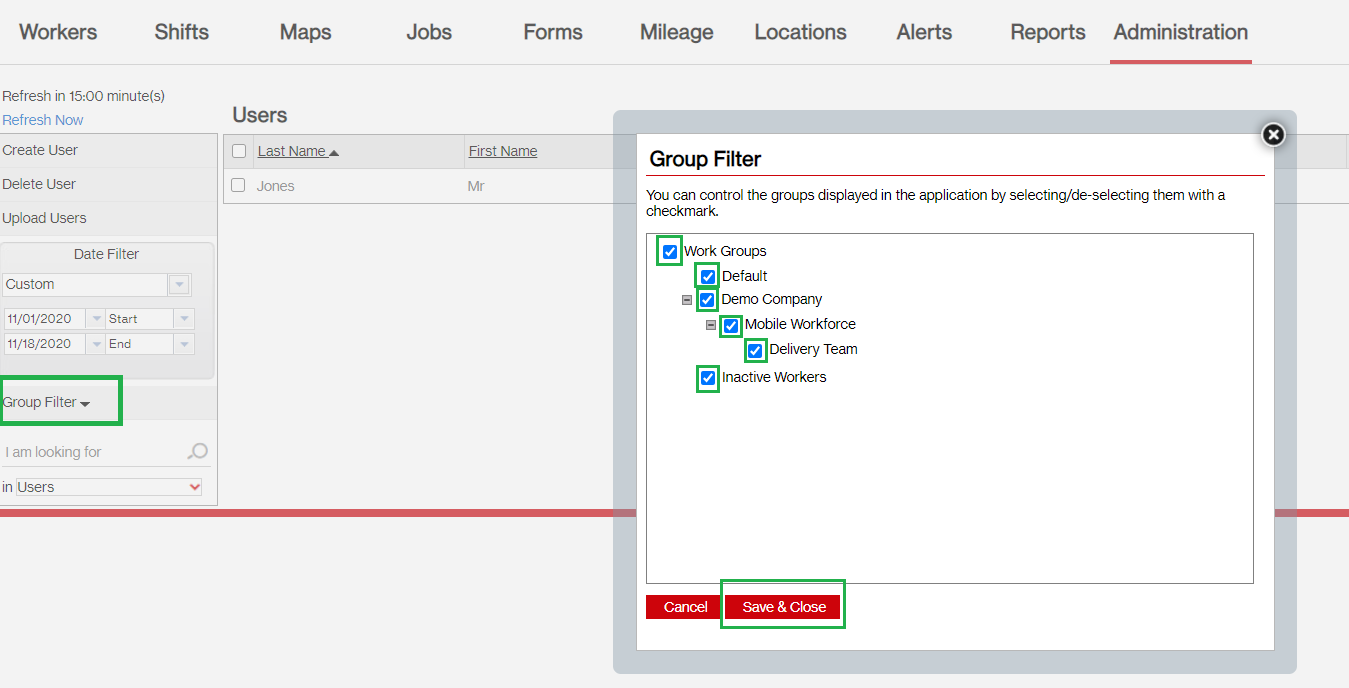
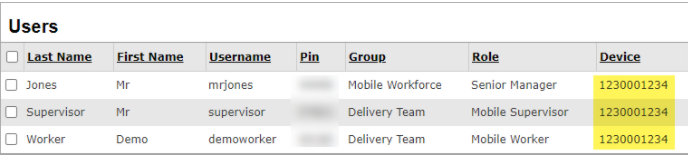
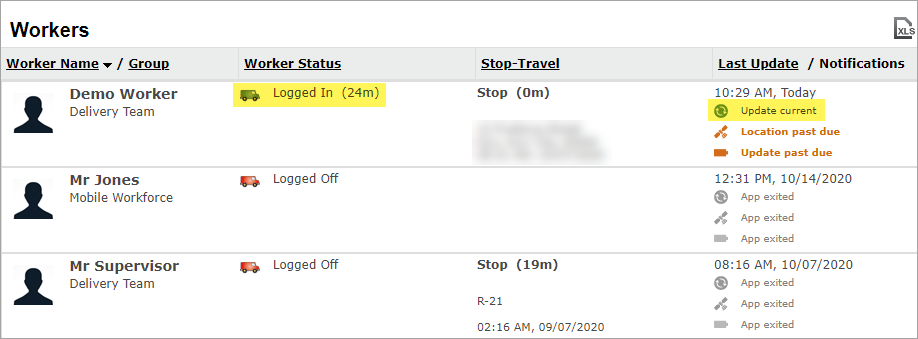


Priyanka Bhotika
Comments