Overview
You have added Field Force Manager service to a phone number but it is still missing on the Devices page.
Diagnosis
This issue may occur due to one of the following reasons:
- The group to which the device is assigned is not selected in the Group filter.
To check if this is the case:
-
- From the Field Force Manager web portal, navigate to Administration > Devices.
- Click Group Filter and select all available groups.
- Click Save & Close.
- If the phone number is displayed on the page - it means that it was added to the correct account and you should be able to find and update the new worker account (under Administration > Users).
- If the number is still missing on the page, proceed to check the next root cause.
-
- The device was added to a new account (another company ID) because you used a different billing address - check if you have received a welcome email with a different company ID (from the one that you use to log in to the web portal).
A welcome email is sent only when a new company is created; if you haven't received such email, the number was added to another existing company ID or FFM service was not activated on the number.
Solution
Submit a request to move the phone number to the correct company ID.
Our team will check the status of the number and will move it to the correct account; if the number does not have an active FFM package, you will be advised to contact Verizon to activate it.

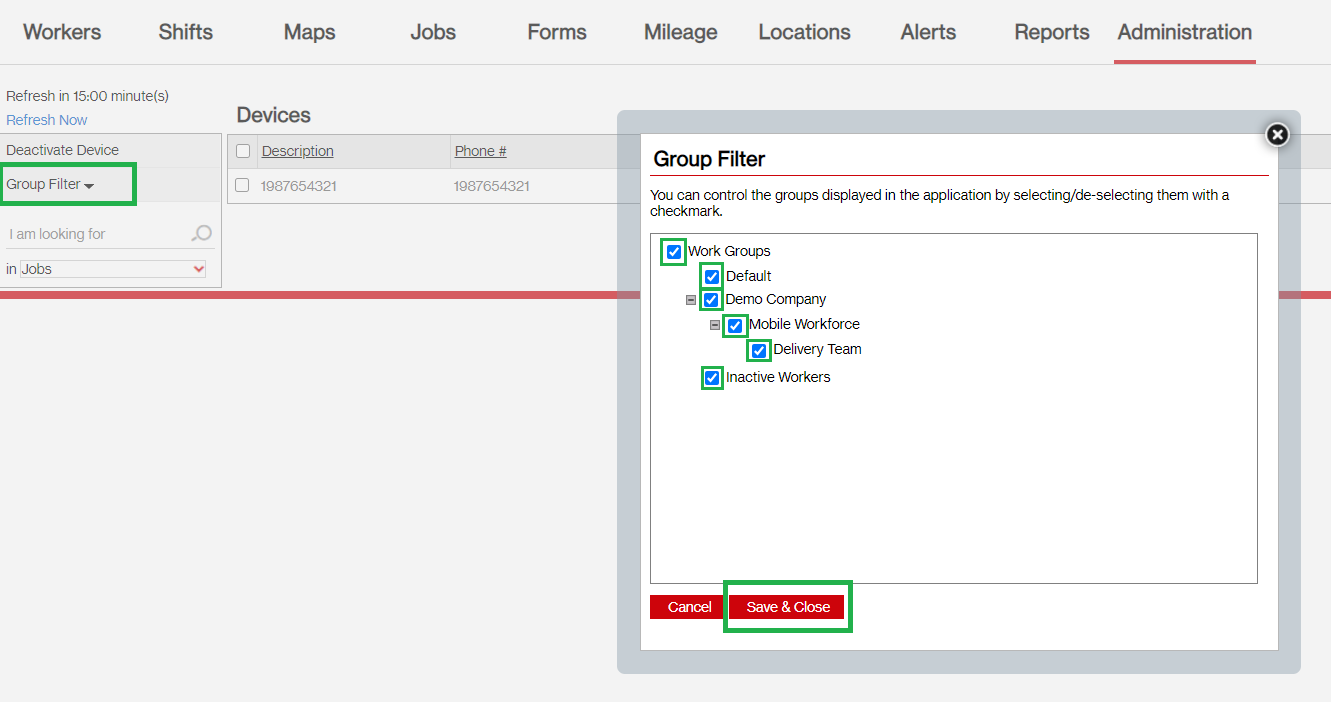
Priyanka Bhotika
Comments